YouTube has added commands to the video hosting platform to correct the aspect ratio of already uploaded videos. While the end result won’t be as pretty as re-processing the video, it will save the director the troubles of doing that.
Take a look at the following two screenshots. The first shows a video that I have recently uploaded to YouTube. It has black bars on the right and left. The second screenshot shows the same video after making the changes on YouTube. It is now stretched. The bars are gone.
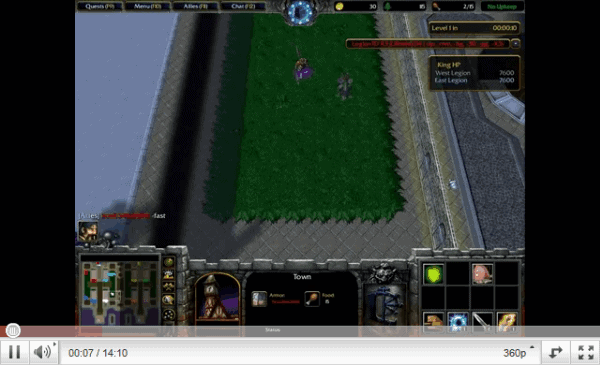
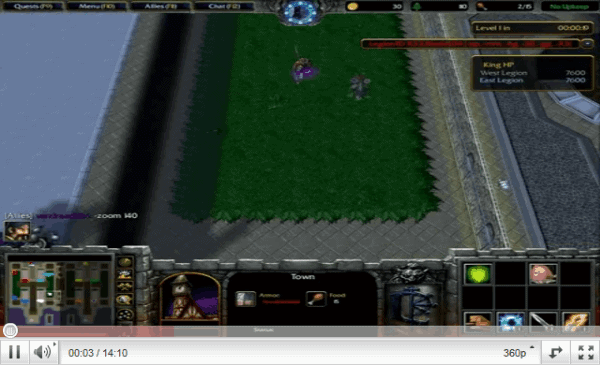
YouTube some time ago has added commands that are executed when added to a video’s tags. Commands are available to get rid of black bars on videos. Here are all commands that you can utilize.
- yt:crop=16:9 – This tag crops the video. It basically means that the player zooms in on the video so that contents at the borders may be not visible anymore.
- yt:stretch=16:9 – Stretches the video into a 16:9 format. This is the tag I have used for the video. Depending on the size of the black bars, it may make the video look distorted.
- yt:stretch=4:3 – Another stretch command. This stretches the video into a 4:3 format instead.
- yt:quality=high – Sets the video to play in high quality, if a hq version of the video has been uploaded by the owner.
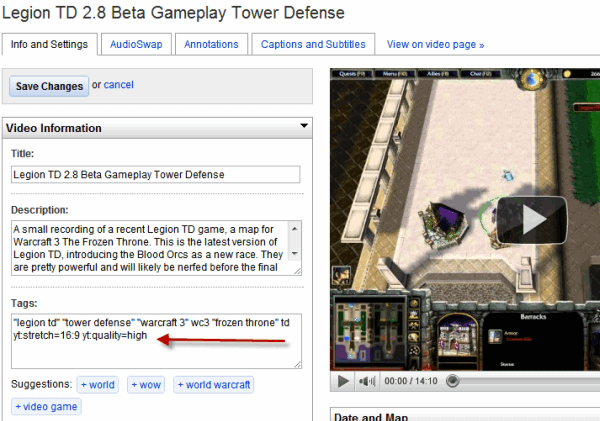
Just copy and paste the commands into the tags text box and click Save Changes afterwards. Re-open the video on YouTube and watch how the tag modified the aspect ratio. You may need to reload it once or twice for that. If you are not happy with the result go back and use another tag or remove the existing one.
The options to crop or stretch videos will usually not result in optimal videos. Videos may look to stretched or important parts of the video may be missing if you have selected to crop it. In that case, you may have no other choice but to process it again on your local computer.
The main advantage of those video tags is the fact that you do not have to process and upload the video again to YouTube.
0 komentar:
Post a Comment