WordPress is displaying an admin bar since version 3.1 release that administrators can use to access the blog’s backend when they are on the frontend. The bar displays options to add new contents, edit the current page, open the dashboard, comment moderation or appearance settings of the blog.
I personally dislike the new WordPress admin bar for several reasons. First, it always takes up space at the top of the browser window, which means that the start of the website is pushed down a bit. The admin bar furthermore does not link to all available sections of the WordPress admin interface. If you want to manage plugins for instance, you end up with the same amount of clicks than before.
The WordPress Toolbar is a Firefox extension that resolves those two issues, at least for Firefox users. Unlike traditional toolbars, this one does not add itself to the header area of the browser, which is a good decision. The extension adds a single icon to the Firefox status bar after installation.
A click on the button has no effect on most sites. It only works on WordPress powered sites and only if the user is currently logged in as a user of that site.
When that is the case, a button toolbar is displayed in the upper right corner of the page. This toolbar is displayed both on the frontend and backend of the blog.
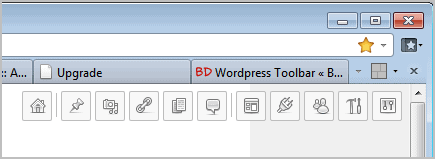
The toolbar replicates the full WordPress admin backend sans custom theme related sections. The main buttons lead directly to the sections in the backend. If you mouse over a button you see all available submenu options listed there, so that you can open those pages right away as well.
All options are basically links that point to the section in the admin backend. While that may not be the most comfortable way of integrating the backend in the WordPress frontend, it resolves the issues of the admin bar. WordPress Toolbar links to all sections of the admin interface, plus it does not push down the page with its always visible bar.
Most WordPress administrators may not like the fact that the button in the status bar needs to be clicked on before the toolbar is displayed in the upper right corner. This means that it requires two or three clicks to load the desired admin page. Even worse, admins need to click on the status bar icon at the bottom of the browser screen and then on a button near the top of the screen. It is possible to customize the button to place it in one of the top toolbars of the browser instead to reduce the time it takes to activate the feature.
WordPress administrators who would like to give the toolbar a try can download the extension from the official Mozilla Firefox website.
0 komentar:
Post a Comment